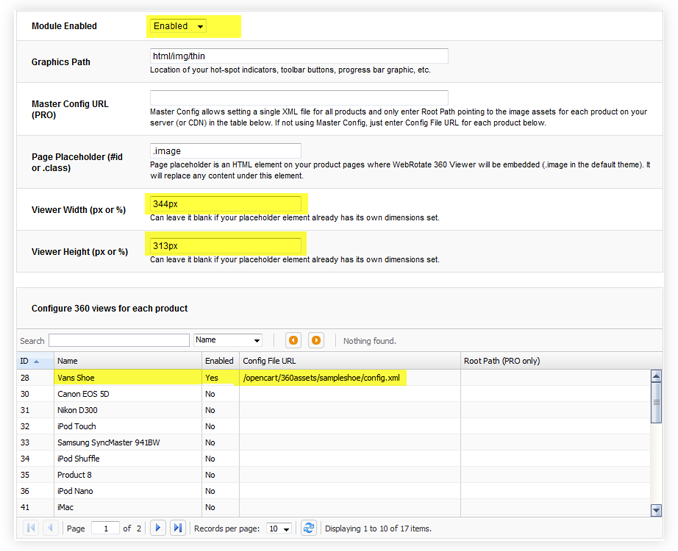As various 3D digital concepts become increasingly popular (think 3D Printers!) the race to create a simple low-cost solution for digitizing real-life objects into computer 3D models is on.
Inventor John Fehr of Neche, ND came up with the idea of creating a 3D consumer-friendly scanning kit that works with your smart phone or computer connected digital camera. His kit currently includes a mechanized custom designed 360 turntable with guide markers for laser and camera alignment, two customized lasers, a phone holder with a tripod mount and software apps for iPhone / Android smartphones and also PC / Mac.
So far we cannot think of any consumer analogs available on the market today.
A 3D view is finished in just a few simple steps: attach your smartphone on the mount, align the lasers and the phone with the center of the 360 product turntable, place an object on the rotating platform, lock the camera focus and exposure, and turn the turntable on. The software will then automatically capture a 360 degree rotation and judging from John’s Kickstarter video, the output quality is surprisingly good!
John’s project is currently featured on Kickstarter to help him get the funding and make the 3D Moedls Scanner available to everyone. He uses demo prototypes in his promo videos and even though they are functional, he is planning to enhance the units as well as improve his software.
Or course, such systems can’t be really used for 360 product photography of the photorealistic 3D or 360 product views as lasers can’t really capture object’s color information, but nevertheless this can be big for 3D printing and 3D designers and game developers alike.
The project will be funded on Kickstarter if at least $105K is pledged by May 2. If you would like to contribute, visit John’s Kickstarter page here.